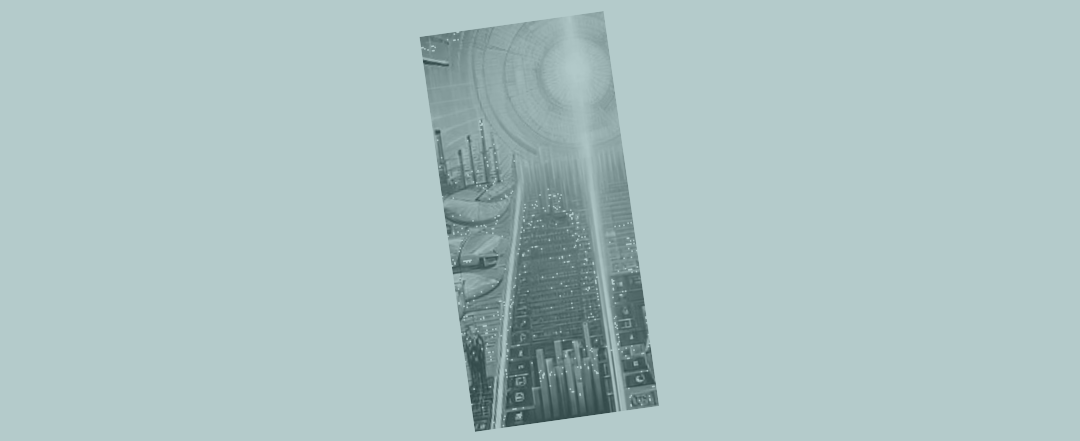Something your mouse could really help you with in Excel
Keyboard shortcuts are great. You need a few to help you through. If you can automate some of what you do in Excel so that it just flows out of your fingertips, you will find yourself thinking ahead (maybe to the next line you’re going to put in place). Everything moves forward more smoothly, just as when you’re playing a sport or a musical instrument and, because some of what you do now comes automatically, you no longer have to think about all the things you once did. Persisting with keyboard shortcuts helps you on all that.

The mouse still has plenty to offer
But, even if you’re pro shortcut, you may not want to be totally anti mouse. Sometimes you realise the mouse has some little superpowers, things that are harder to pull off on a keyboard alone, that can make it worthwhile deciding to reach out for it.
The mouse drag
Most Excel users know that you can pick up a cell (if you position your cursor in exactly the right place – next to the green border shown around the cell below), then click, and drag something. That’s basic.
Dragging with your mouse is the equivalent of ‘cutting’ using your keyboard (“ctrl X”) and pasting (“ctrl V”). It costs you one click on the mouse, but would take four keyboard strokes: the mouse can win over the keyboard for cutting and pasting!
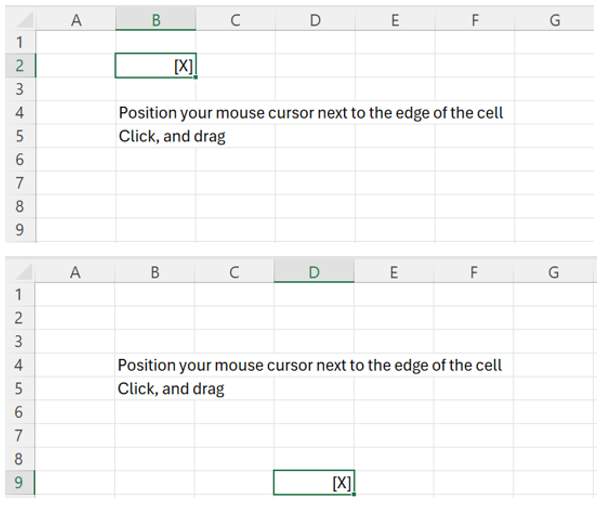
The ctrl drag with your mouse
Then if you think to drag something using your mouse, but press the ctrl key before doing so, you’re just about to discover the quickest way of copying and pasting in Excel.
You start as if you’re going to drag, but you press ctrl before you start to drag, then you drag (but you’ve actually copied you’ll find). When you’re at your destination you lift off your mouse, then lift off ctrl.
You could argue that’s ‘better’ than “ctrl C” “ctrl V” = four clicks on a keyboard. To copy with the mouse its cost us one mouse click, plus one ctrl click. The mouse beats the keyboard on this one as well. It’s the fastest way to copy and paste that there is!
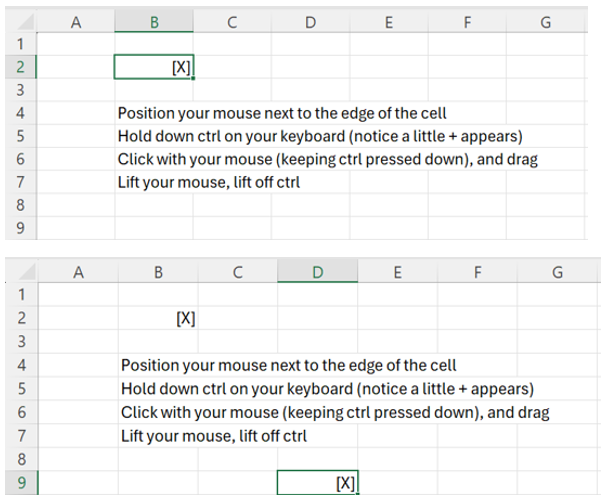
The ctrl drag gets used all over the place
Someone in the Microsoft design team, it seems, is keen on the ctrl drag – because it appears all over.
You can use it in powerpoint to copy a new slide. You can use it in your file system (to move and copy a file at the same time).
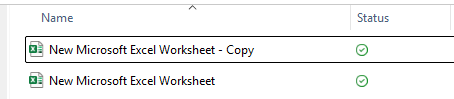
Dragging Excel spreadsheet tabs within a workbook
In Excel you can drag tabs from left to right inside an Excel workbook, and you can ctrl drag to copy and create a new tab.
Using your keyboard to drive menu items (sorry keyboard shortcut purists for saying this) is a pain in comparison. It really is. The mouse wins again!
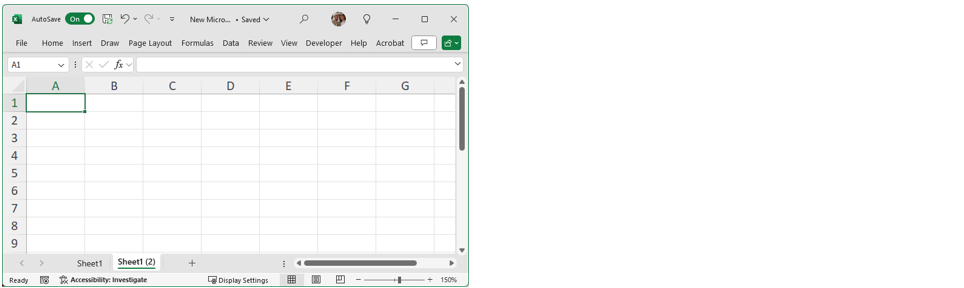
Dragging tabs between workbooks
You can even drag tabs between workbooks or use ctrl drag to copy a tab from one spreadsheet into another (imagine those spreadsheets are sitting next to each other with both windows visible on your screen at the same time).
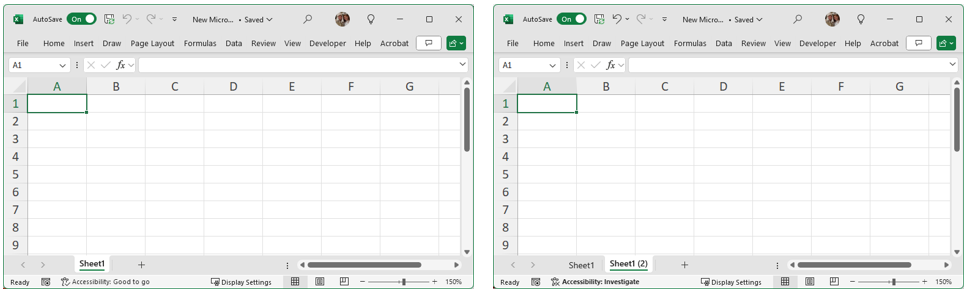
The mouse gets up and roars!
Yes folks, sometimes the humble mouse gets up and roars.
With a few shortcuts (trying to get into ‘flow’ and keeping your fingers on the keyboard most of the time), but with a few judicious mighty mouse moves, there’s an argument for making the most of what each has to offer!